Apr 30
2019
Recover Formatted SD Card With This Reliable Data Recovery Solution
Getting an SD card formatted is probably one of the worst things to happen to anyone, especially when such devices contain important or sensitive data. It doesn’t matter if you have formatted your SD card by mistake or had to do it to resolve a critical issue. Doing so can end up in unexpected data loss in one way or another. While it might seem like the end of the world, you can easily recover formatted SD card content by following the right approach. In the following, we will discuss a step by step solution to perform SD card recovery using a Mac or Windows application.
SD card classification and types
Before we discuss the working of a Mac data recovery tool in detail, it is important to cover the basics. For instance, you should know the type of SD card that you own so that you can easily perform SD card recovery on Mac or Windows. Ideally, SD cards can be classified on the basis of the following parameters.
By Capacity
This is the most common way to classify SD cards as it plays a crucial role in determining their cost as well. Most of the common capacities are 8 GB, 16 GB, 32 GB, 128 GB, 1 TB, and so on. These days, even two or four TB SD cards are also available.
By transfer speed
This is the second most important characteristics of SD cards. The ultra fast cards are of either class 1 or 3. On the other hand, normal SD cards can be of class 2, 4, 6 or 10 (2 is the slowest while 10 is the fastest).
By size
A lot of people prefer smaller cards due to their compactness. Ideally, SD cards can be available in standard, micro or mini sizes. Standards cards have the dimension of 32x24x2.1 mm and are mostly used for PC. Mini SD cards (of dimension 21.5x20x1.4 mm) and micro SD cards (of dimension 15x11x1 mm) are mostly used in phones, digital cameras, and other compact devices.
Recoverit SD card data recovery for Mac and Windows
Recoverit Data Recovery is developed by Wondershare and supports all the above-listed SD cards. It also supports every major card manufactured by popular brands like Sony, SanDisk, Kingston, Patriot, HP, Samsung, etc. The recovery software supports all the major data types like photos, videos, audios, documents, compressed files, and more. It also provides a preview of the extracted content, letting us select the files we wish to recover.
- The file recovery software for Mac and Windows features an intuitive interface and a simple click-through process.
- It can recover all kinds of data from a formatted SD card. Some other data loss scenarios that it supports are corrupt storage, accidental deletion, malware attack, and more.
- It supports more than 1,000 different file formats and every major data type.
- The desktop application is available for free and supports macOS 10.6 or any later version (as well as Windows XP, Vista, 7, 8 and 10)
- It supports all kinds of SD cards including standard, micro and mini cards of all the major brands. Apart from SD cards, you can also perform data recovery on USB drives, external hard disks, and other sources.
How to recover formatted SD card data?
By taking the assistance of the Recoverit Windows or Mac data recovery application, you can easily get your lost data from an SD card back. To do this, the following steps can be taken.
Step 1: Select a location to scan
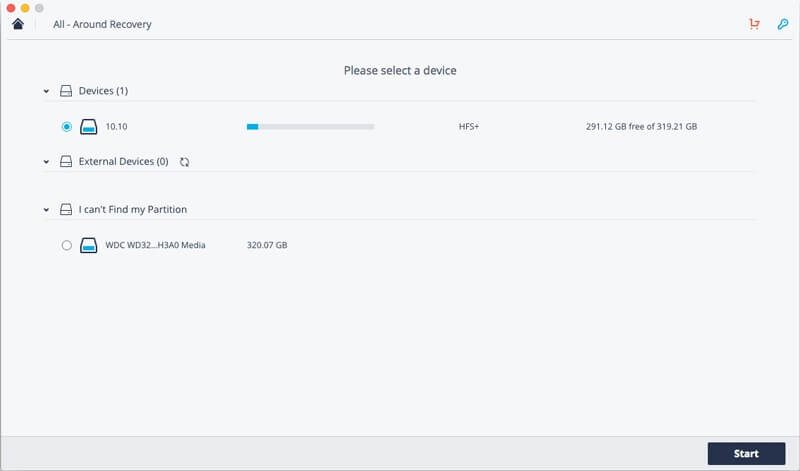
To start with, connect your SD card to your system and wait for it to be detected. Afterward, launch the Recoverit Data Recovery application and choose to perform the recovery operation on an external device. Select your connected SD card from the list and start the scan.
Step 2: Let the tool scan your SD card
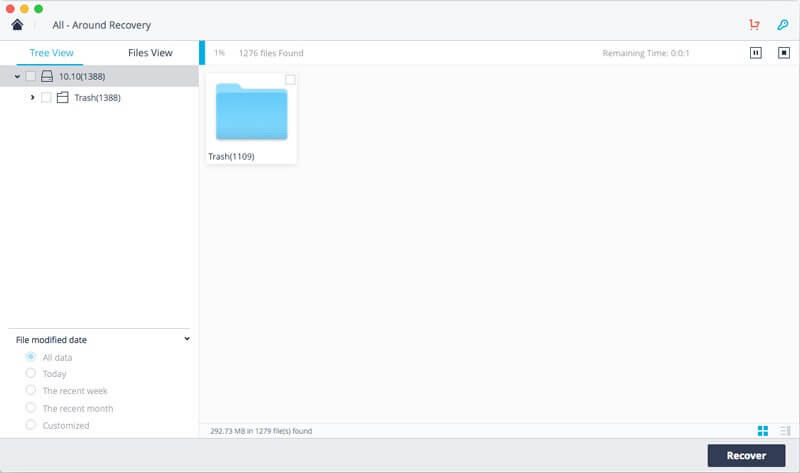
In no time, the data recovery process would be started by Recoverit. Wait for a few minutes as the application would try to extract your data from the connected SD card and don’t close the tool in between.
Step 3: Restore your data
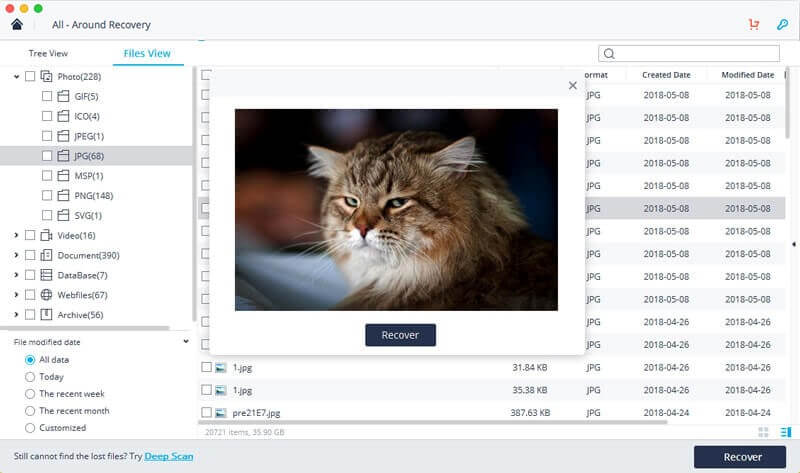
When the process is completed, you will be notified and can even preview your data on the interface. From here, simply select the files you wish to get back and click on the “Recover” button to save them
In this way, you can easily get back all kinds of lost data from your SD card. In case if the first scanning cycle is not able to yield the desired results, then you can also perform a deep scan. To do this, click on the “All-around Recovery” option and wait for a while as the application would perform a more thorough and in-depth scanning of your SD card. In this way, Recoverit will help you recover formatted SD card under all scenarios and get positive results in no time.